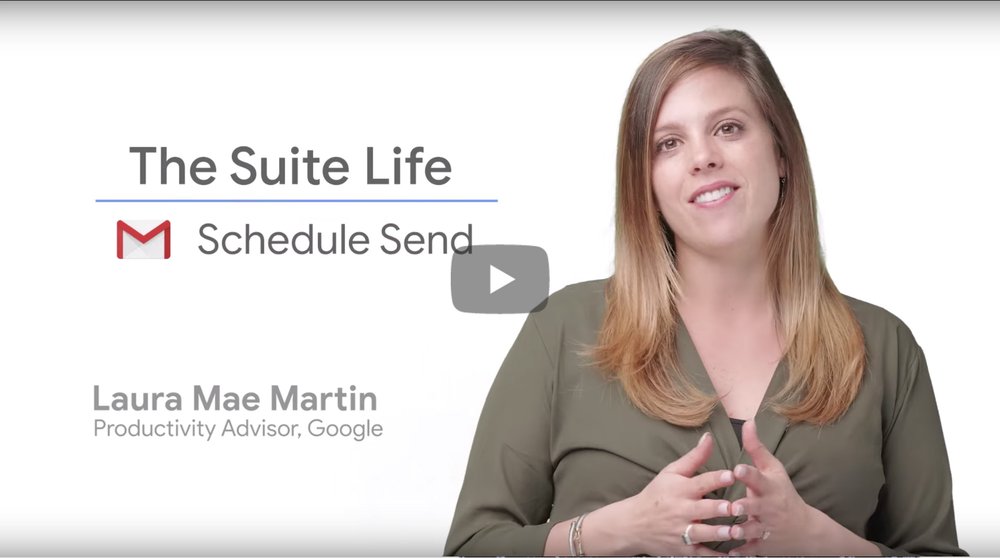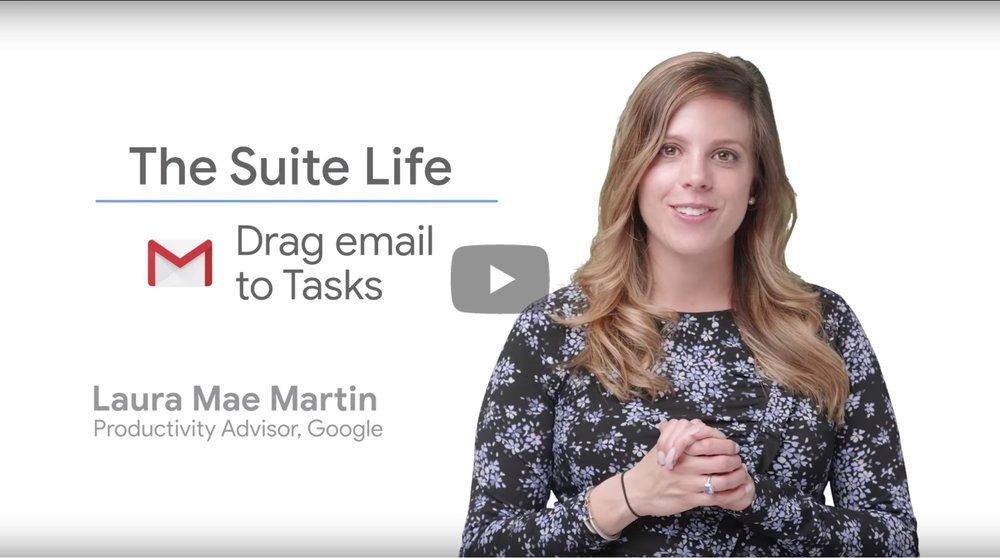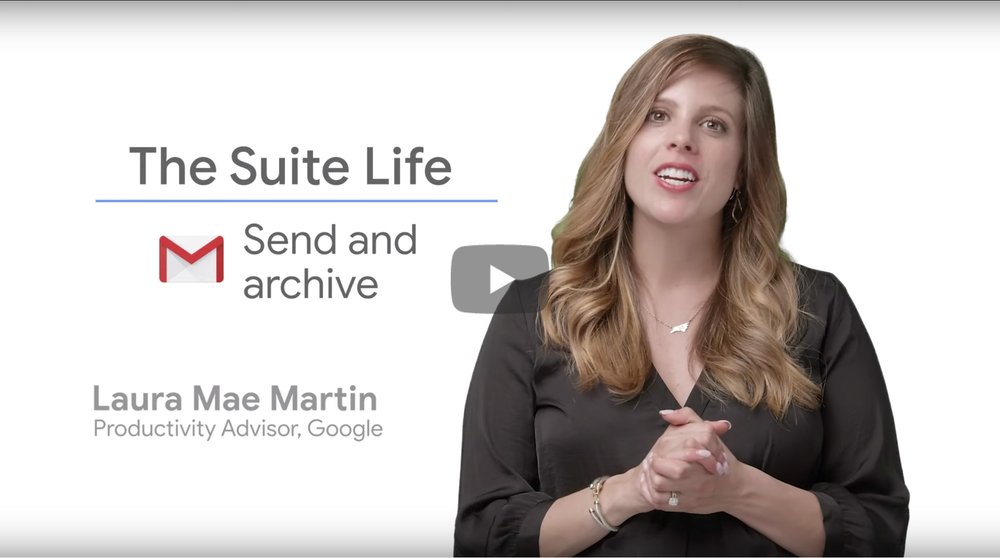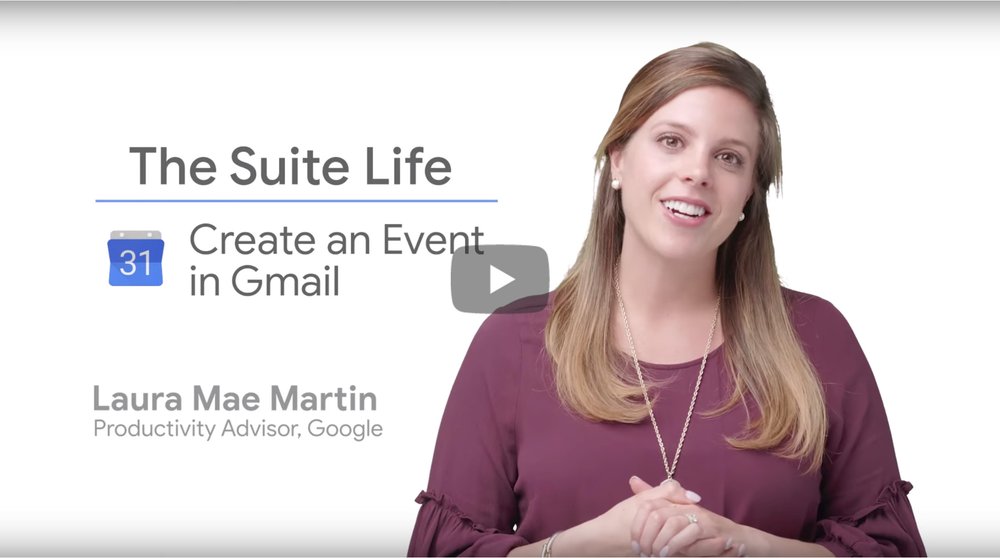The average person receives 120 emails a day, which means keeping your inbox under control can feel like an impossible task. Fortunately, G Suite gives you the tools you need to stay focused and organized. Welcome to the Gmail edition of The Suite Life, a series that brings you tips and tricks to get the most out of G Suite. In this post, we’ll provide advice to help you save time and get more done—right from your Gmail inbox.
Tip 1: Write now, send later with Schedule send
Whether you’re firing off a reply outside of normal work hours, collaborating with teammates across time zones, or want to send your future self a reminder, there are lots of reasons to schedule an email instead of hitting send right away. With Schedule send, you can plan exactly when your email will be sent in Gmail. This means your emails can reach teammates at a time that’s convenient for them.
Here’s how:
- When you’re done writing your email, click the arrow to the right of the Send button in Gmail.
- Select “Schedule send.”
- Choose a date and time that works for you.
- Once you’ve scheduled at least one email, you’ll see a new box called Scheduled where you can view emails set to be sent, change times, or cancel the send.
Pro-tip: Curious to know how Googlers stay on top of things? Try out these tips.
Tip 2: Turn emails into Tasks in one step
A lot of emails require some sort of follow-up. With Google Tasks, you can quickly turn that email into an item on your to-do list without ever leaving your inbox.
Here’s how:
- Click and drag your email into the Tasks list located in the Gmail companion bar.
- Type the text that describes your task, and a link to the email is attached to the bottom. You can also press SHIFT + K when you’re in an email to automatically add it to your Tasks list.
If you’re new to Tasks, check out this article to help you get started. Or if you’re used to using Google Keep, try out some of these tricks of the trade.
Tip 3: Send and archive emails at the same time
The secret to a tidy inbox is archiving emails when they’re no longer needed. Gmail gives you the option to reply to an email and archive it in the same step, which means you can get to Inbox Zero faster than ever.
Here’s how:
- In Gmail settings, click the General tab, then click the “Show ‘Send & Archive’” button.
- Scroll to the bottom of the page and click Save Changes. Now, when you write an email, you’ll see the “Send & Archive” button at the bottom of the page; clicking on it will complete both actions at the same time.
Tip 4: Create a Google Calendar event in one click
Ever find yourself thinking “I should set up a meeting about this” after reading an email? Schedule it right from Gmail—no need to open Calendar separately.
Here’s how to create Calendar events from emails in one single step:
- When you’re in an email, navigate to the three dots and click Create Event. This will open a new Calendar tab. The subject of the email becomes the event title, anyone in the “To” or “Cc” line is added as a guest to the event, and the most recent reply to the thread is embedded in the description.
- Click “Save,” and you’re done!
We’ve got plenty more tips to help you better use G Suite tools like Gmail, Docs, Calendar, and more. Check out all the videos from The Suite Life.
Net Universe offers all Google devices with worldwide Delivery Services.
Send us an email to [email protected] for more information or visit https://www.netuniversecorp.com/google.
You can visit our