We’re pleased to announce the most requested Notebook update yet. Now, you can share your thoughts with your coworkers and friends. No further need to send your notes through messages, email, or other means. With a Zoho Notebook account, you can securely share your notes with anyone in a single click.
Directly share your notes
You can now share notes with Notebook users who have registered accounts with Zoho—you just need to know the email address or mobile number associated with their account.
Here’s how to share a note:
1. Open a note.
2. Click on the “Add User” icon placed on the action tool bar.
3. Click “Add Members.”
4. Enter the email address or mobile number of users you want to share the note with.
5. Select the user from the suggestion list or press “Enter.”
6. Click “Share.”
7. An email will be sent to selected users with a link to open the note.
Where to view the notes shared with you
Once a note is shared directly with you, you’ll receive an email or a message from the sender. Your Notebook mobile app will receive push notifications when notes are shared with you.
To view all notes shared with you in Notebook:
1. Open the Notebook app.
2. Tap “Shared with me” to view all notes shared to you.
3. Open a note and tap on the user icon to see who shared the note with you.
4. Overall search results in Notebook will also include notes shared with you.
Unshare notes shared with you
You can unshare a note if you do not wish to view it under “Shared with me.” Open the note shared with you, tap Menu, and then tap Unshare. If you open that note again using the shared note link, it will appear once more under “Shared with me.”
You can also remove users from the notes you’ve shared with others. Open the note, go to “Add User’, and click Delete from the user you would like to remove.
Share notes with your organization
If you are a part of an organization, you can now share your notes with all users in the organization at once. Simply select “Share with Organization” to share your note with everyone, rather than manually sharing with individual separately. Users in your organization will be able to see the note using the note URL.
Block users
You can choose not to receive any notes from others. You can block selected users when they first share a note with you. Once you’ve blocked a user, they will not be able to share any notes with you.
To block sharing from another user, open the shared note from that user, click the user icon, and then click Block Contact. This will unshare that note and ensure you don’t receive notes from that user in the future.
What can you do with notes shared with you?
When you receive a note from others, you can mark that note as a favorite and/or add a reminder to that note. These properties will be visible only for you and not for any other users with access to that note.
Limits to note
You always share a note in “read-only” mode. You can share a note with up to 50 users. You can share up to 50 notes with your organization. You can share up to 500 notes privately. You can receive a maximum of 250 notes.
We hope you find this update useful! Share your notes with your friends and colleagues to stay connected. As we mentioned before, we’re also working to add more capabilities to Notebook like edit shared notes, set permissions to shared notes, and more. Keep an eye out here for those updates!
Net Universe offers all Zoho subscritpions and consultant services with worldwide Delivery Services.
Send us an email to [email protected] for more information or visit https://www.netuniversecorp.com/zoho.