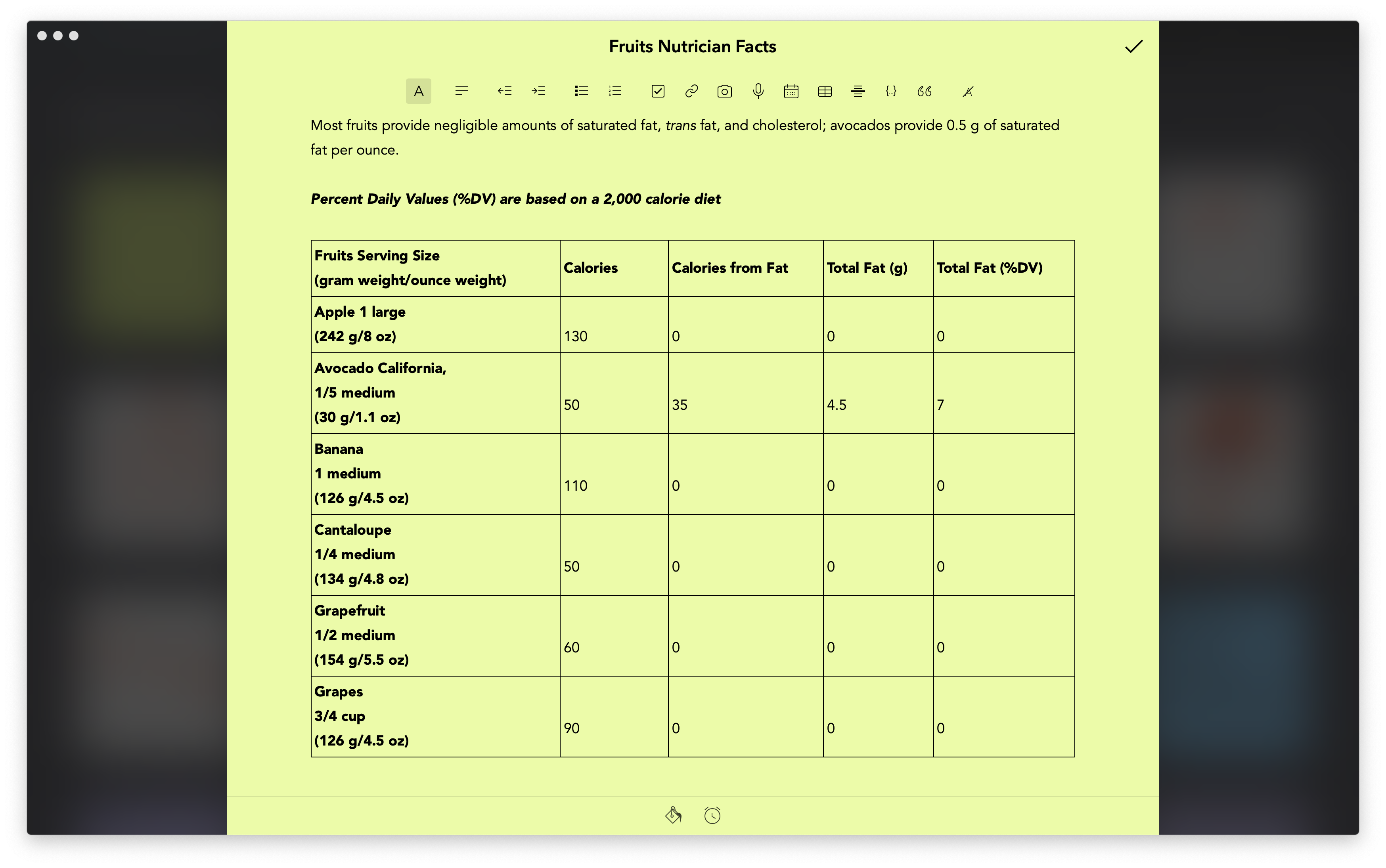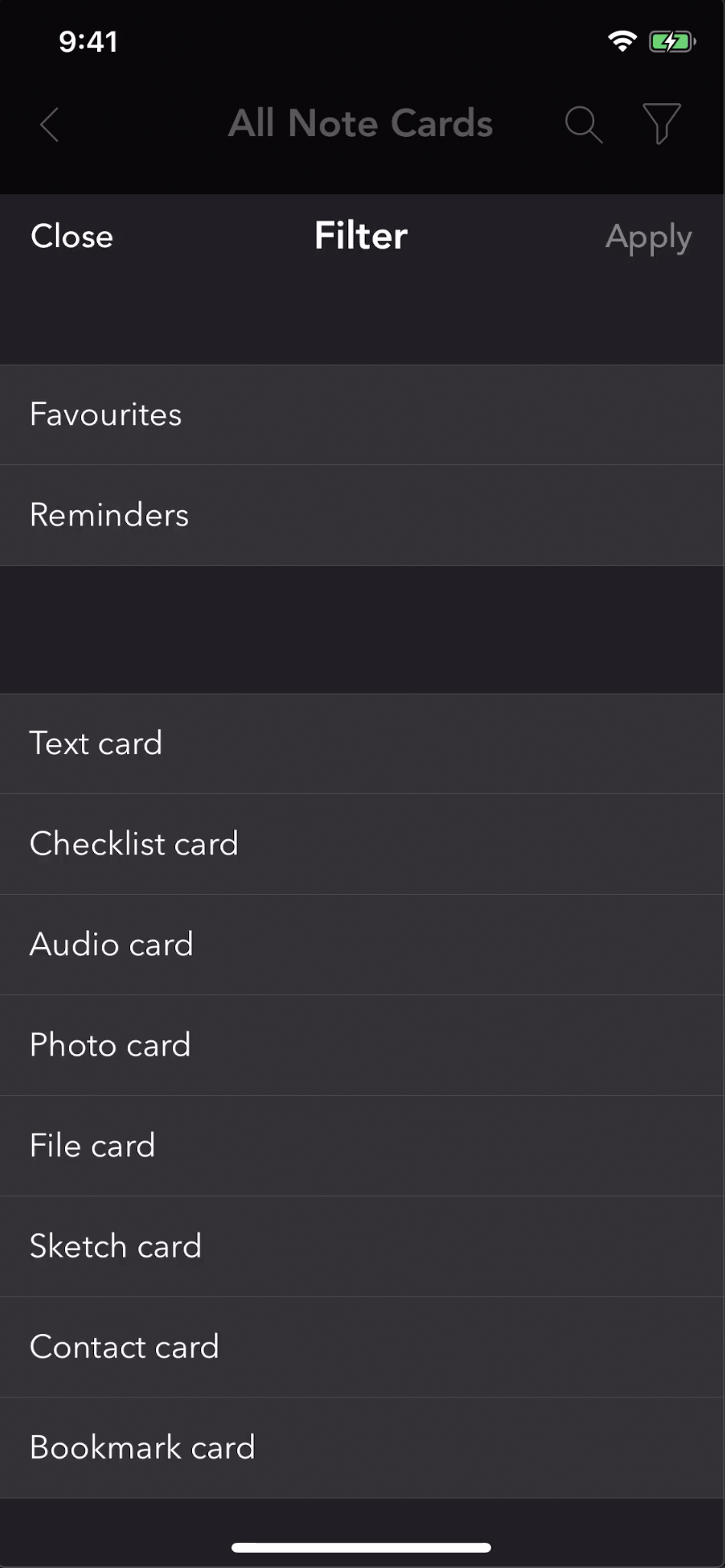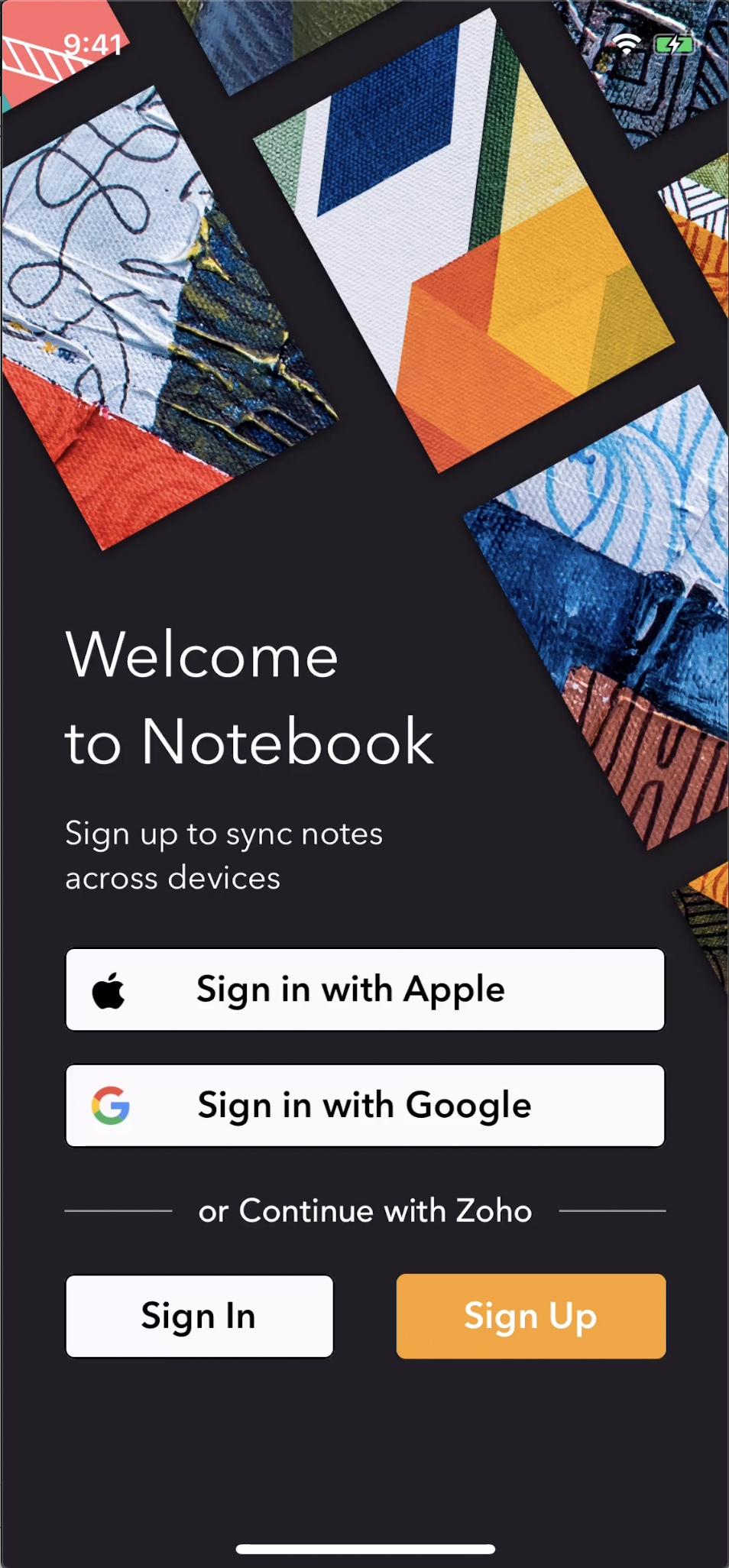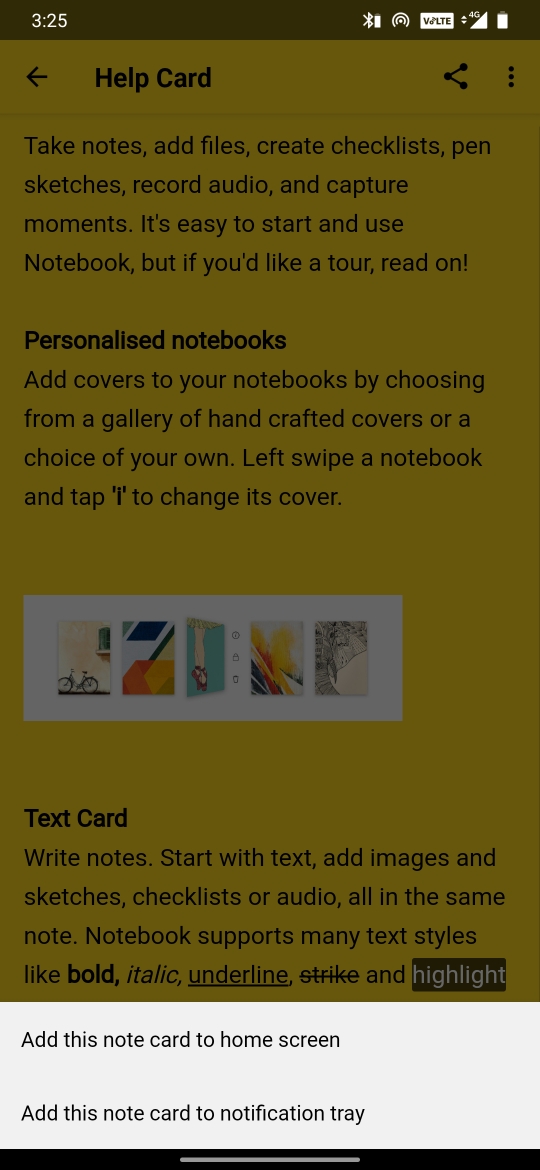Hi everyone,
We’re back with more Notebook updates. From our most requested feature to exciting bug fixes, we’re excited to tell you about what’s been implemented and updated.
Create tables
One of the most requested functionalities for Notebook is the ability to create tables in Text Cards, and we’re happy to say you can now find the option to create a table in the editor toolbar across all platforms. While creating a table in a text card is currently only possible in the Notebook mobile app, you can perform these actions on the desktop and web apps:
Remove formatting
We don’t always want to import formatting to our Text Cards. Different websites have different styles, so when we copy and paste content into Notebook, we often end up pasting the formatting. You can now remove previous formatting from any copied content before you paste into a Text Card. Your preference will be stored in the app settings and you can change it anytime. You can also entirely remove a Text Card’s formatting to make it plain text.
Merge note cards
Have you ever had related notes spread across multiple note cards? Have you ever pasted the content of a note into another to make it a single note card? Notebook now makes it easier to merge note cards into one. Please note, only similar note cards can be merged at this time. For example, you can only merge a Text Card with other Text Cards.
Export data
Your data is always yours. You can now export your Notebook data at any time and back it up in any place of your choice. Users who use Notebook without a Zoho account can multi-select note cards and notebooks and export all as a ZIP file. Zoho users can request to download the entirety of their Notebook data, either in HTML or ZNote format. You will receive an email with a download link once the export is completed. You can import these files again using the Notebook app.
Reset passcode
Notebook is where many of us write important notes as well, and Notebook allows us to lock certain notes to secure them. Until now, only Zoho account users could reset their passcode if forgotten. Now, users without a Zoho account can also reset their passcode. Going forward, the Notebook app will ask you to set up a few security questions when you first set a passcode. You can answer those questions any time to reset your passcode.
Sort and filter
In addition to setting your preference to sort your note cards and notebooks, you can now set this preference at the individual view level. This means you can now have different sort preferences for your notebooks and note cards. Search and other views will still have your note cards sorted based on your last modification.
You can now apply filters to all note cards and notebooks to find the required note card or notebook easily. You can also apply filters additionally to the search term to narrow down your search results.
Sign in using WeChat
For all users in China, creating an account in Zoho is much easier now. Notebook now supports the option to sign in using WeChat. You can use this option on mobile apps to create a confirmed account with Zoho with a click.
Platform Updates:
Notebook for iOS
For all Apple users, Notebook is now compatible with the new iPad Pro. You can use the trackpad to navigate in the app and use keyboard shortcuts to work on the app. You can refer this help guide to learn more in detail about the trackpad features and keyboard shortcuts.
Apple users can use the “Sign In With Apple” option to create an account and sync notes across devices. You can either choose to share your email or not using this option.
The Undo and Re-do tools are now placed in the Text Card editor toolbar for easy access. You can use these tools with Apple’s accessibility technology, “Shake to Undo.”
Notebook for Android
We’ve added a new shortcut, “Add Note to Notification tray.” You can use this shortcut to pin a note to the notification bar to quickly access it again. We’ve also redesigned the push notification view. Now, you’ll never miss reminders and important announcements from the product.
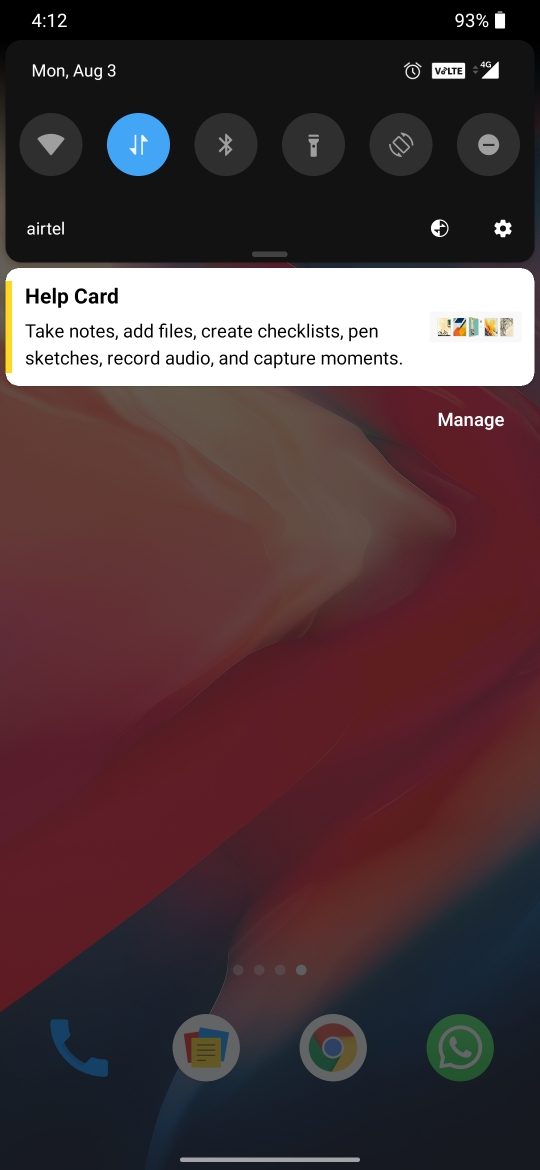
Notebook for Mac
Notebook for Mac added window support in recent updates. Now, you can open a note card in a separate window and write without distractions.
Share files to Notebook Mac app from anywhere on your Mac. Right-click on the file you would like to share, click ‘Share’ action to see Notebook listed as an option.
Choose from a variety of fonts installed on your device to use it in Notebook. If you’d like to use a font in Notebook, download and install that font on your device and set it as the “Editor Font” in your Notebook preferences.
Bookmark Cards now open inside the app. You can tap the Safari icon any time to open a Bookmark Card in the browser. Copy and pasting a multi-line checklist will create individual items in Notebook for Mac.
We hope you find these features and enhancements in Notebook helpful in increasing your productivity! Feel free to leave your feedback in the comments below or write to us at [email protected].
Net Universe offers all Zoho subscritpions and consultant services with worldwide Delivery Services.
Send us an email to [email protected] for more information or visit https://www.netuniversecorp.com/zoho.